As you may know, we aren’t offering printed programmes this year, due to timescales and the likelihood of last minute line up rejigging, in the ‘current climate’. That means the Shambala app is your one-stop-shop to get the full line up and schedule, which we can update in real time.
You can peruse the line up and ‘heart’ your favourites, meaning you’ll be notified 15 minutes before they start. Snazzy.
We’re very happy to announce this is now ready to download (or update if you already have it!). As of today, it should also be working on the majority of older Androids too – so if you’ve already attempted to download of update it and found it said it was incompatible, do try again and hopefully it will be working for you!
Note: the app may be incompatible with some phones running old Operating Systems.. if this is you, our first suggestion would be to share with a friend/someone in your group who has the app. We’ve put together a table of the main music stage schedule HERE which is printable. We’ve also got the full app listings screenshotted, so if the app just won’t play ball with your phone and you don’t have any friends coming along whose app you could look at, it’s worth going through this with a paper and pen to hand and making note of anything you simply can not miss – find that here.
The app is built to work offline but needs to be downloaded first. Signal on site once thousands of people arrive is about as robust as an elderly moth, so we highly, highly recommend you download the app in advance…
PLEASE FOLLOW THE INSTRUCTIONS BELOW…
1. If you don’t already have the app, search Shambala in your app store and look for the Shambala logo. Hit download!
2. If you do already have it, you’ll need to run an update, to get the latest version.
3. The Shambino app lives ‘within’ the Shambala app – now you’ve got the most recent version of the app, once you load it, you’ll see a button with the Shambino bunny on it. Click it.
4. This will bring up a menu – as well as a toggle button that allows you to switch to ‘offline mode’ – as pictured in the middle phone in the image below. It’s important you flick this switch (again, do this at home, not once you get to site). Leave the app open for a few minutes while everything downloads. You can start building your schedule or browsing events while the download is happening in the background.
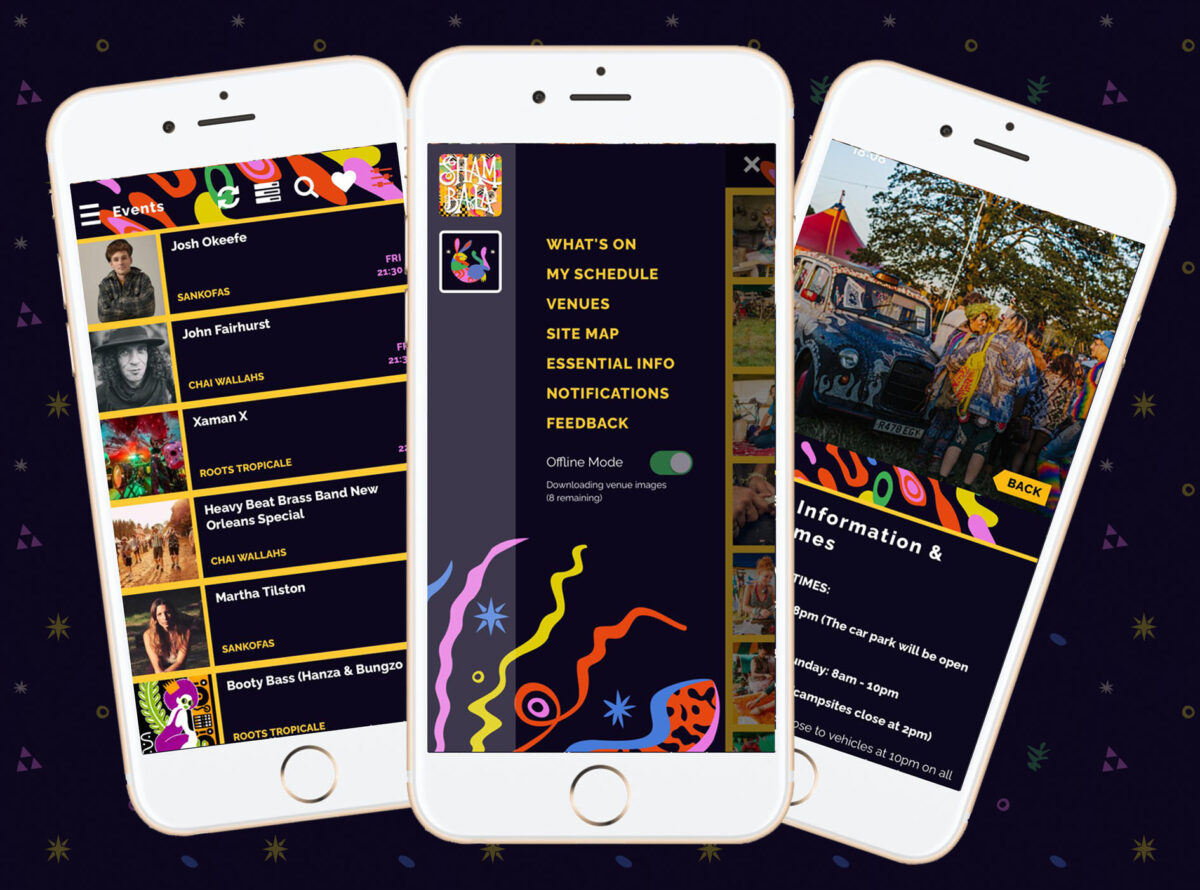
5. You should then have a smooth app experience on site. Hurrah!
‘Appy days! x
